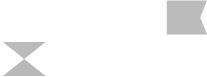AVPLAN EFB Part 3: Basic Flight Planning

3
We want to keep improving our videos, books and quizzes.
To do this we need your help. If you have an idea on how to make our videos, books or quizzes better, or if you discover an error, please let us know using the feedback button below. Thanks, the GoFly Team.
Send Feedback7 Day
FREE
Trial
Get access to the complete catalogue of your chosen subscription level for 7 days. After your free trial, your paid subscription automatically commences. Cancel anytime.
Get FREE TrialOur
Partners